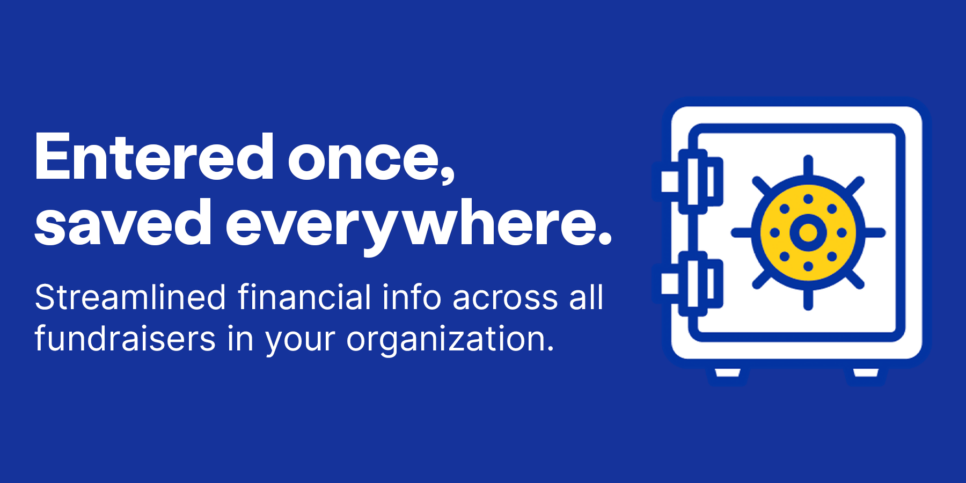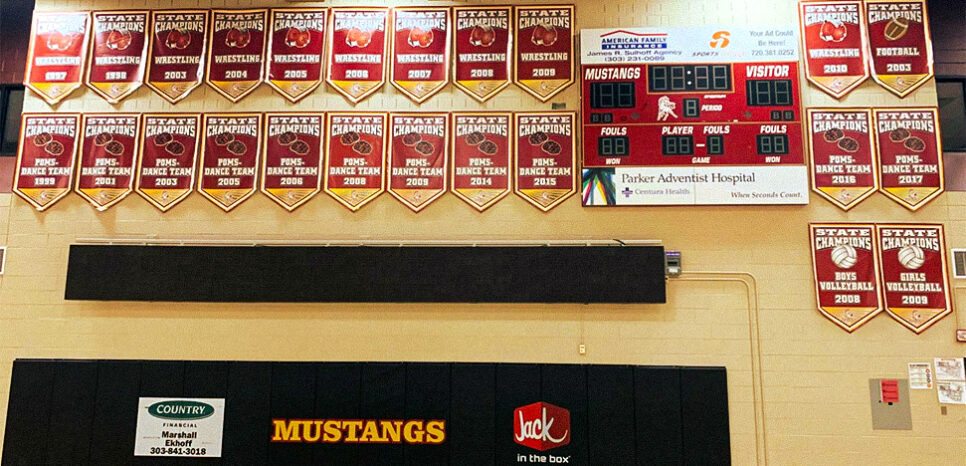We understand the importance of efficiency in your financial endeavors, and we’re committed to assisting you every step of the way. Whether you’re a seasoned pro or new to the world of online deposits, we’ve compiled a handy guide to ensure your experience depositing checks with Snap! Spend is seamless and stress-free.
1. Sign the back of the check: Flip the check over and locate the endorsement area on the back. Sign your name exactly as it appears on the front of the check and write “For Mobile Deposit Only at Thread Bank” beneath your signature. This step is crucial for verifying your identity and authorizing the deposit.
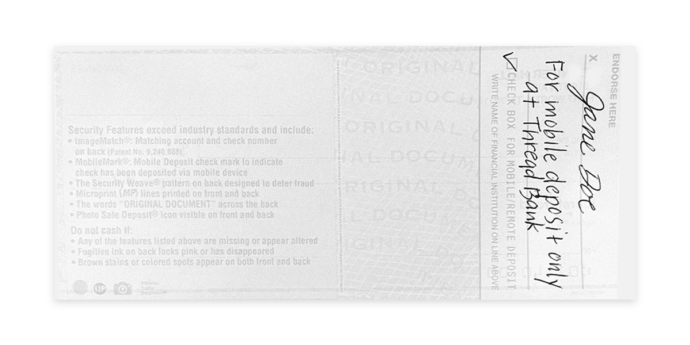
2. Ensure legibility: Make sure your signature and any additional endorsements are clear and legible. Avoid smudging or overlapping with any printed text on the check.
3. Follow the instructions in Snap! Spend: Follow the prompts to capture images of the front and back of the endorsed check. Make sure the images are clear and include all necessary information. To view a video and access a step-by-step guide to the Snap! Spend deposit process, click here
4. Confirm deposit details: Review the deposit details before finalizing the transaction. Ensure the correct amount is entered and that the account to which you’re depositing the funds is accurate.
5. Submit the deposit: Once you’ve verified all details, submit the deposit. You will receive a confirmation message indicating that your deposit has been successfully submitted.
That’s it! You’ve successfully endorsed your check for mobile deposit. Now you can get back to focusing on your program and enjoying peace of mind knowing Snap! Spend has your program’s finances covered.
Questions? Please reach out to us directly at spend.support@onsnap.com or by phone at 276-531-9260.